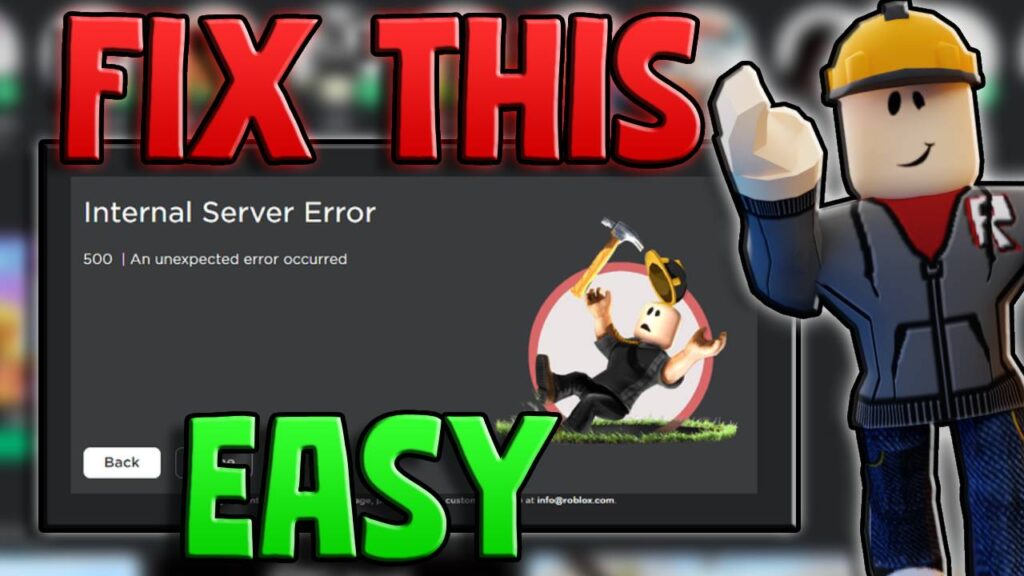Error 500 on Roblox: How to Fix Roblox Internal Server Error
Roblox, a platform beloved by millions of gamers worldwide, occasionally experiences technical problems that can disrupt gameplay. One common issue is Error 500, also referred to as the Internal Server Error 500 or “An Unexpected Error Occurred” in Roblox. This problem, frustrating as it may be, is not uncommon across web-based services and platforms. In this article, we’ll delve deep into the causes of Error 500 on Roblox, how to troubleshoot it, and ways to prevent it from happening in the future.
What Is Error 500 on Roblox?
Error 500 on Roblox is essentially a server-side problem that typically stems from issues with Roblox’s web servers. Unlike client-side errors, where the problem arises from your internet connection or computer, Internal Server Error 500 suggests a hiccup in the communication between Roblox’s servers and your system. This can lead to an unexpected Roblox crash or an error message that leaves you puzzled about how to continue.
The message you often encounter looks something like this:
“An unexpected error occurred. Please try again later.”
This type of error is notoriously vague and doesn’t provide a detailed explanation. However, understanding it better can help you take steps to fix it or prevent it from happening repeatedly.
What Causes Error 500 on Roblox?
Several factors can trigger Error 500 on Roblox, but the root cause almost always lies within the Roblox server or infrastructure. Some potential triggers include:
- Server overload: During peak gaming times, Roblox’s servers may be overwhelmed by a high volume of users, which can result in error messages.
- Maintenance or Updates: Roblox may be performing backend updates or routine maintenance, causing temporary issues.
- Data Corruption: Corrupted files in your browser’s cache or a bad request to the Roblox server can result in a server error.
- Firewall or Security Settings: Sometimes, your device’s security settings block proper communication between Roblox and your internet connection.
- Browser or Device Compatibility: Certain outdated browsers or device configurations may conflict with Roblox servers.
Identifying the root cause can be tricky, but with some diagnostic tools and steps, you can narrow down the issue and find a solution.
How to Fix Error 500 on Roblox
Although Error 500 is a server-side issue, there are several steps you can take to potentially resolve it or at least minimize the chances of it happening again. Let’s break down the most effective solutions.
1. Check Roblox Server Status
Before diving into complex troubleshooting, the first thing you should do is check if Roblox is experiencing a system-wide issue. You can do this by visiting the Roblox Status page or using third-party websites like DownDetector. If the Roblox servers are down, there’s little you can do but wait for the developers to resolve the issue.
- Action: Visit status.roblox.com to check for any reported issues.
2. Clear Your Browser Cache and Cookies
Corrupted or outdated cache files in your browser could cause problems when connecting to Roblox servers. Clearing your cache can help ensure that your browser isn’t sending bad data to the servers.
Steps to Clear Cache:
- Open your browser’s settings.
- Navigate to the Privacy and Security section.
- Select Clear Browsing Data and ensure Cached images, files, Cookies, and other site data are selected.
- Click Clear Data and restart your browser.
This simple fix can refresh your connection to Roblox servers and potentially clear the Internal Server Error 500.
3. Try a Different Browser
Sometimes, Error 500 occurs because your current browser is not fully compatible with Roblox. If clearing the cache doesn’t work, try switching to another browser, such as Chrome, Firefox, or Edge, to see if the problem persists.
- Action: Download and install another browser if you don’t already have one, and try logging into Roblox again.
4. Disable Browser Extensions
Certain extensions, particularly those related to ad-blocking, VPNs, or security, can interfere with your connection to Roblox. Try disabling any unnecessary browser extensions and then reload Roblox.
Steps to Disable Extensions:
- Open your browser’s settings or tools menu.
- Navigate to the Extensions or Add-ons section.
- Disable any active extensions, especially those related to privacy, security, or ad-blocking.
- Restart your browser and attempt to load Roblox again.
5. Flush Your DNS Cache
Your DNS cache stores information about IP addresses of web servers you’ve visited. If this cache becomes outdated or corrupted, it can cause communication problems with the Roblox servers.
Steps to Flush DNS:
- Press Windows + R, then type
cmdand press Enter. - In the command prompt, type the following:
- ipconfig /flushdns
- Press Enter and wait for the process to complete.
Flushing the DNS cache can reset your connection to the internet and may resolve the Roblox crash due to server communication issues.
6. Use a VPN or Change DNS Settings
If your ISP is blocking or throttling connections to Roblox servers, using a VPN might help bypass these restrictions. Alternatively, changing your DNS settings to a more reliable service such as Google DNS (8.8.8.8) or Cloudflare DNS (1.1.1.1) could improve your connectivity.
- Action: Consider using a free VPN like ProtonVPN or changing your DNS server settings in your network settings.
7. Update Your Browser and System
Outdated software, both on your browser and your operating system, can cause compatibility issues with Roblox. Ensure your browser and operating system are up to date, as Roblox regularly updates its platform to match the latest technologies.
- Action: Go to your browser settings to check for updates and ensure that your operating system has installed the latest patches.
8. Reinstall Roblox
If none of the above steps work, try reinstalling the Roblox client on your computer or device. This can help resolve any internal corruption issues with the Roblox installation files.
Steps to Reinstall Roblox:
- Uninstall Roblox from your device by navigating to your device’s Programs or Applications menu.
- Download and reinstall the latest version of Roblox from the official website.
9. Contact Roblox Support
If you’ve tried all the above solutions and still encounter Error 500, your final option is to contact Roblox Support. They can assist with server-side issues and guide you through advanced troubleshooting steps.
- Action: Visit https://www.roblox.com/support and submit a ticket describing your issue in detail.
How to Prevent Roblox Error 500 from Occurring Again
While server-side issues are often out of your control, there are a few proactive steps you can take to minimize the risk of encountering Error 500 in the future:
- Regularly Clear Cache and Cookies: Keeping your browser clean of old data can prevent corruption.
- Update Your Software Frequently: Ensure your browser, operating system, and Roblox client are always up to date.
- Use a Reliable Internet Connection: A strong, stable connection can help ensure smoother communication with Roblox’s servers.
- Monitor Roblox Status: Before starting a game, it’s a good habit to check the status of Roblox servers to avoid peak times when servers may be overloaded.
Frequently Asked Questions – Error 500 Roblox
What does Error 500 on Roblox mean?
Error 500 indicates a problem with the Roblox servers, often related to server overload, maintenance, or technical issues that prevent your device from communicating with the server properly.
Can I fix Roblox Error 500 myself?
While you cannot directly fix server-side issues, following troubleshooting steps like clearing your browser cache, switching browsers, and flushing DNS can help resolve the error on your end.
Why does Roblox keep crashing with Error 500?
Roblox may crash due to overloaded servers, corrupted cache data, incompatible browser settings, or firewall restrictions that interfere with server communication.
Is Roblox Error 500 a common issue?
Yes, Error 500 is a relatively common error across web-based platforms. It indicates a temporary server issue that is usually resolved quickly by the service provider.
How do I check Roblox server status?
You can check the Roblox server status by visiting status.roblox.com or using third-party websites like DownDetector to see if there are widespread outages.
Should I contact Roblox Support for Error 500?
If the issue persists after trying common troubleshooting methods, contacting Roblox Support may be necessary for additional help.
Need to fix the lag? Try this! How To Fix High Ping In Roblox
Conclusion
Error 500 on Roblox, while frustrating, is often a temporary issue that can be resolved with a bit of troubleshooting. By clearing your cache, checking server status, and adjusting your browser settings, you can often fix the problem on your end. If all else fails, contacting Roblox support or waiting for the developers to resolve server issues will get you back to gaming in no time.