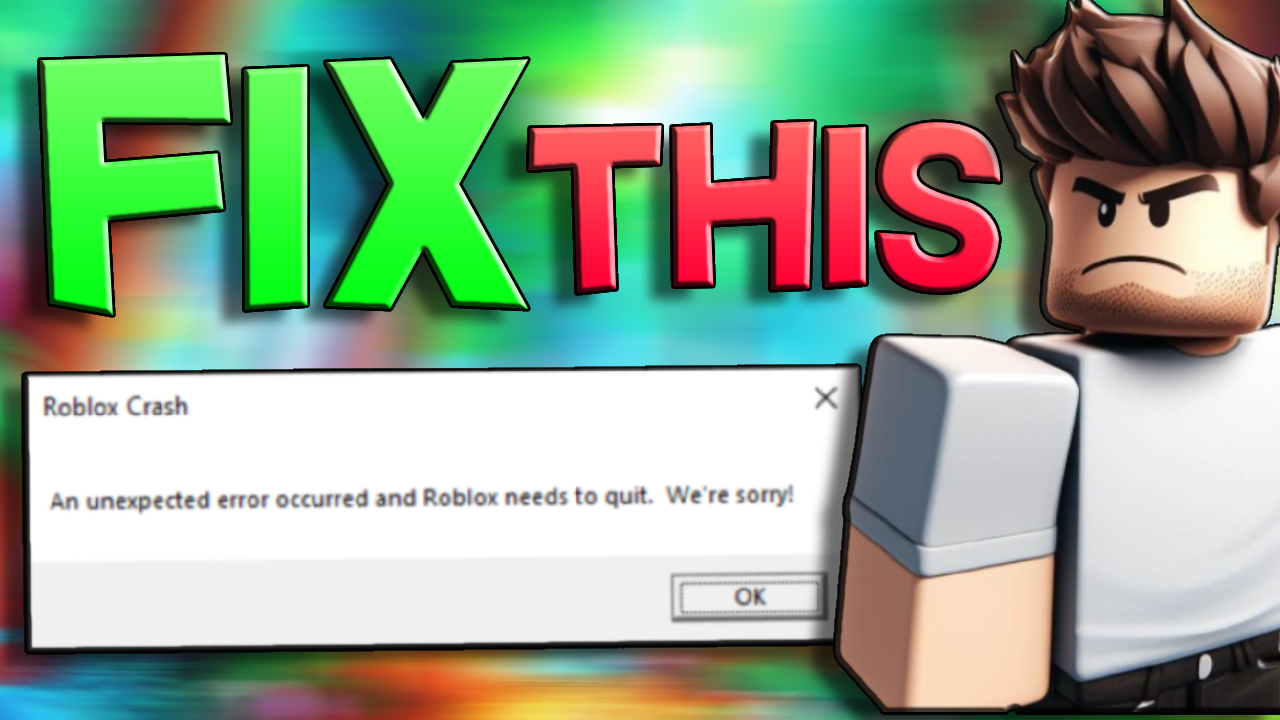Are you an avid Roblox player frustrated by the recurrent appearance of the ominous message, “An unexpected error occurred, and Roblox needs to quit”? If so, you’re not alone. Encountering technical glitches while immersing yourself in the virtual world of Roblox can be disheartening, interrupting the enjoyment of gameplay. However, fear not! This comprehensive guide is crafted to empower you with practical strategies and solutions to troubleshoot and overcome this pesky error. Say goodbye to interruptions and regain seamless access to your favorite Roblox adventures by following these tried-and-tested methods tailored to resolve this persistent issue.
What is this issue, and how does it occur?
The issue of encountering the message “An unexpected error occurred, and Roblox needs to quit” is a frustrating hiccup that often disrupts the immersive experience of Roblox gameplay. This error typically arises for various reasons, including issues with outdated game clients, corrupted game files, or conflicts within the device’s software or hardware configurations. Unstable internet connections or server-related problems can also trigger it. This error manifests as an abrupt interruption, forcing the game to shut down unexpectedly, leaving players puzzled and thwarting their gameplay progress. Understanding the root causes behind this issue is crucial to effectively tackle and resolve it, ensuring a smoother and uninterrupted Roblox gaming experience.
Ways to fix it.
If you’re encountering frequent crashes while playing Roblox, there are several steps you can take to resolve the issue. One method is to delete the Roblox local folder, which contains temporary files that might be causing the problem. Please navigate to the Roblox local folder on your computer and remove its contents. Clearing the temporary files by deleting the Temp folder can help eliminate any conflicting or corrupted data affecting Roblox’s performance. Lastly, restarting your PC can refresh the system and clear out any temporary glitches or issues causing Roblox to crash. These steps often help resolve crashing problems, allowing for a smoother and more stable gaming experience on Roblox.