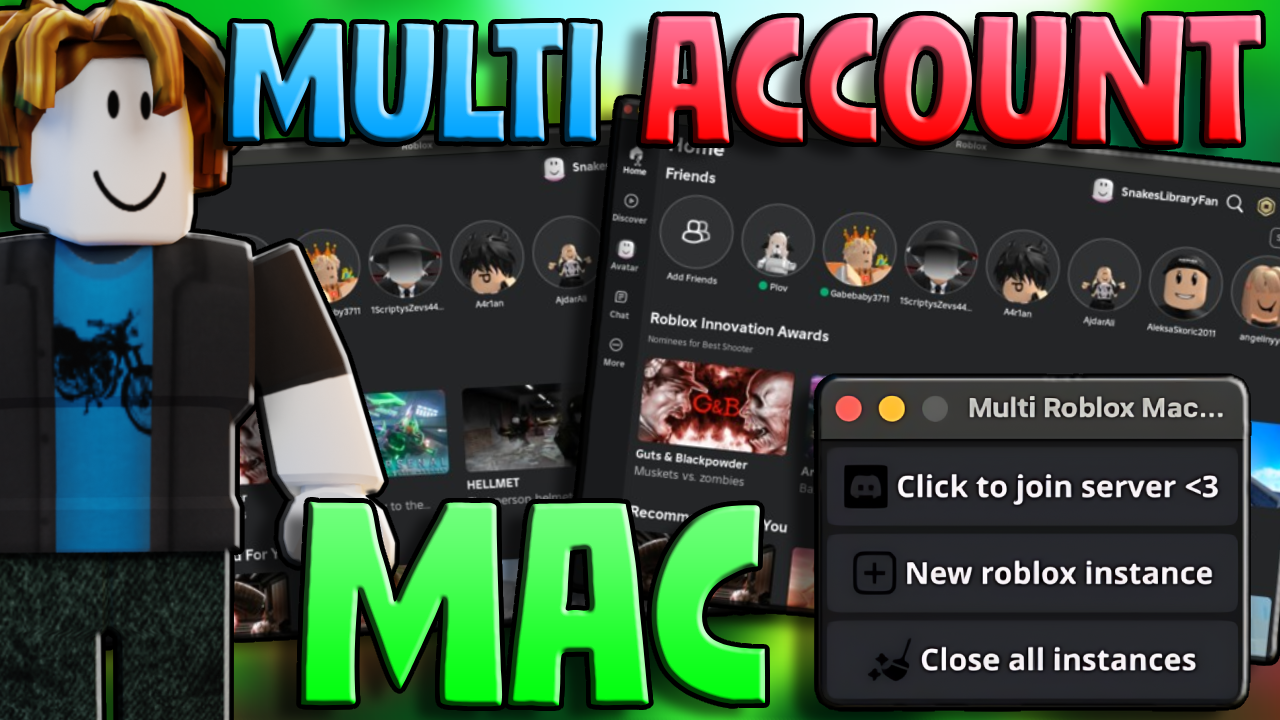Introduction
Running multiple Roblox accounts on Mac can be a game-changer for gamers who want to manage different profiles simultaneously. This guide will walk you through the process of using a tool that allows multiple Roblox instances to be opened on your Mac. Whether you are a seasoned gamer or just starting, this step-by-step guide will make it easy for you to switch between accounts without any hassle. DOWNLOAD LINK
Introduction to Multiple Roblox Accounts On Mac
Why Use Run Multiple Accounts?
Using multiple Roblox accounts allows gamers to explore different aspects of the game, manage various avatars, and keep separate profiles for different types of gameplay. Whether you are an avid builder, a trader, or a player looking to maximize your resources, having multiple accounts can enhance your gaming experience.
Benefits of Multi-Instance Setup
A multi-instance setup provides flexibility and convenience. You can switch between accounts quickly, manage different projects simultaneously, and maintain better organization within the game. This setup is particularly useful for players who participate in Roblox’s diverse range of games and activities.
Understanding the Tool for Mac
Overview of the Multi Roblox Tool
The tool we will be using is designed specifically for Mac users to run multiple instances of Roblox. It is a user-friendly solution that bypasses the limitations imposed by the Roblox client.
Compatibility and Requirements
To use this tool, ensure your Mac meets the following requirements:
- macOS
- An active Roblox account
- Internet connection
- Basic knowledge of MacOS operations
Downloading and Installing the Tool
Step-by-Step Guide to Downloading
Once downloaded, follow these steps:
(Watch my video for the full detailed process for a better explanation!)
- Visit the Multi Roblox Tool GitHub page.
- Click on the “Releases” tab to find the latest version of the tool.
- Download the .dmg file to your Mac.
- Go to Releases and download the file.
- Unpack and select the file with the right OS version (2020+ year is ARM).
- Drag the selected file to the desktop (any place will do honestly).
- Open Terminal (command + space and type “Terminal”).
- Use the command:
xattr -c <path/to/application.app>(you can use Copy after double-clicking the app and paste it into the terminal by command + V, or drag & drop it into the terminal). - Use the app.
Common Issues and Troubleshooting
Frequent Problems and Solutions
- Login Issues: Ensure your internet connection is stable and re-enter your credentials.
- Performance Lag: Close unnecessary applications to free up system resources.
- Tool Crashes: Restart your Mac and relaunch the Multi Roblox app.
Technical Support
For further assistance, refer to the support section on the Multi Roblox Tool GitHub page.
FAQs
How to Use the Tool? Download and install the Multi Roblox app, then log into multiple Roblox accounts through the app’s interface.
Can I Use This on Other Devices? Currently, the tool is designed for MacOS. Check the GitHub page for potential updates or alternatives for other operating systems.
Is It Safe to Use Multiple Accounts? Yes, as long as you follow Roblox’s terms of service and do not engage in any prohibited activities.
Does Using Multiple Accounts Affect Performance? Running multiple instances may consume more system resources, so ensure your Mac meets the recommended specifications. If you have lag or crashing try this!
Can I Play Different Games on Each Account? Absolutely, you can run different games simultaneously on each account.
Where Can I Get Technical Support? Visit the Multi Roblox Tool GitHub page for troubleshooting and support.